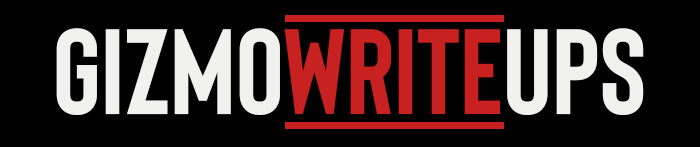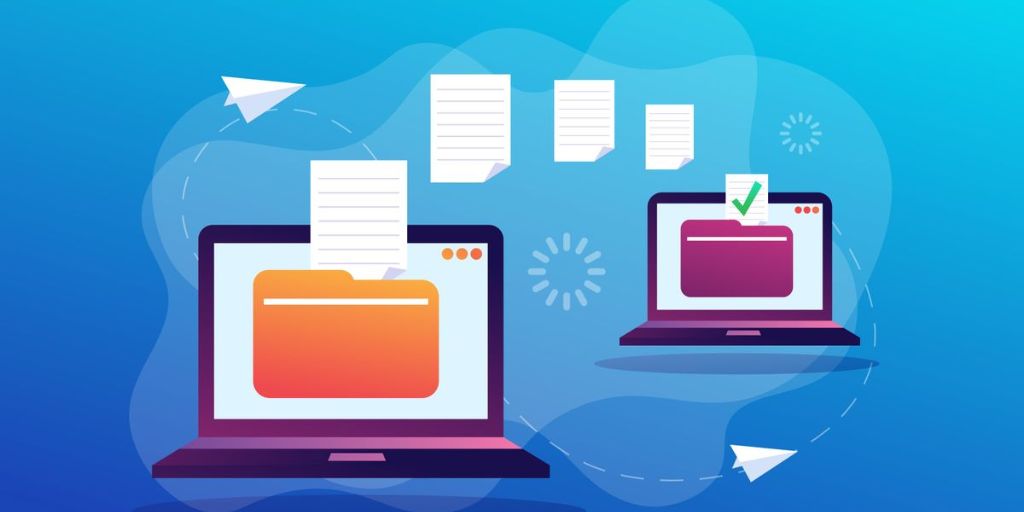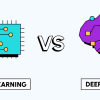In the digital age, our files—photos, documents, videos, and more—are among our most valuable possessions. Yet many people overlook the importance of regular backups until disaster strikes, whether through hardware failure, theft, accidental deletion, or a cyberattack.
Backing up your data is like having insurance: you hope you never need it, but you’ll be grateful it’s there if the worst happens. Here’s how to back up your files the right way to keep your data safe and accessible.
1. Understand the 3-2-1 Backup Rule
The gold standard for data backup is the 3-2-1 rule:
-
3 copies of your data: This includes the original plus two backups.
-
2 different storage types: Such as an external drive and cloud storage.
-
1 off-site copy: To protect against local disasters like fires or floods.
By following this rule, you minimize the risk of losing your data completely, even if something goes wrong with one backup.
2. Choose the Right Backup Methods
There are several ways to back up your files, and using a combination is best.
-
External Hard Drives: These are one of the easiest and fastest ways to back up large amounts of data. Simply plug it in and use backup software (like Time Machine for Mac or File History for Windows). Be sure to keep the drive in a safe place and disconnect it when not in use to prevent malware infections.
-
Cloud Storage Services: Services like Google Drive, Dropbox, OneDrive, and iCloud automatically sync your files to the cloud. This provides an off-site backup and easy access from any device. However, free plans have storage limits, so you might need a paid plan for larger backups.
-
Dedicated Backup Services: Cloud backup services like Backblaze and Carbonite specialize in continuous, automatic backups. These are ideal for set-it-and-forget-it protection, often backing up everything on your computer, not just selected folders.
3. Automate Your Backups
Manual backups are easy to forget. To ensure your data is always protected, set up automatic backups. Most external drive backup software allows you to schedule regular backups, and cloud services sync files automatically.
Automation ensures you don’t miss a beat, and your latest files are always included in your backups.
4. Back Up Your Mobile Devices
Don’t forget your smartphones and tablets—they hold tons of valuable data like photos, videos, and app data.
-
iPhones/iPads: Use iCloud Backup or back up to a computer using iTunes/Finder.
-
Android Devices: Google automatically backs up contacts, app data, and some settings, but use Google Photos or another service to back up pictures and videos fully.
Check your settings to make sure backups are happening regularly and completely.
5. Verify Your Backups
A backup is only useful if it works when you need it. Periodically check that your backups are:
-
Current: Make sure new files are being backed up.
-
Accessible: Try restoring a file or two to confirm everything works.
-
Intact: Look out for corruption or incomplete backups.
This step is often overlooked but critical for peace of mind.
6. Secure Your Backups
Security is just as important as the backup itself. If your backup isn’t secure, you risk exposing sensitive data.
-
Encryption: Many cloud backup services and external drives offer encryption. Enable it to ensure your files are protected from unauthorized access.
-
Strong Passwords: Use unique, strong passwords for your cloud accounts and backup software.
-
Physical Security: Keep external drives in a safe place, preferably locked away, to prevent theft or damage.

7. Consider Versioning
File versioning allows you to recover earlier versions of files in case you accidentally overwrite or corrupt a document. Many cloud services and backup software include versioning, keeping multiple versions of your files for a set period.
This is particularly useful for files you work on regularly, ensuring you can roll back to a previous version if needed.
8. Don’t Rely on Just One Method
No single backup method is foolproof. For example, an external hard drive can fail, or a cloud service could experience outages or breaches. That’s why the 3-2-1 rule is so important. Combine local and cloud backups to cover all your bases.
9. Special Considerations for Businesses
If you’re backing up business data, the stakes are even higher. In addition to personal best practices:
-
Regular Testing: Perform scheduled tests to verify the integrity of your backups.
-
Compliance: Ensure your backup methods meet legal and industry compliance standards (like GDPR or HIPAA).
-
Employee Training: Educate your team on proper data management and backup protocols.
10. Plan for the Long Term
Think about your backup strategy over the long haul. As your data grows, you may need larger storage solutions. Also, consider how long you want to keep backups—some files (like tax documents) may need to be stored for years.
Stay updated on new backup technologies and periodically review your strategy to make improvements.
Conclusion
Backing up your files the right way isn’t complicated, but it does require planning and consistency. By following the 3-2-1 rule, automating your backups, and securing your data properly, you’ll protect your valuable files from loss and disaster. Whether it’s precious family photos or critical business documents, investing time now in a solid backup strategy ensures you’ll have peace of mind in the future.