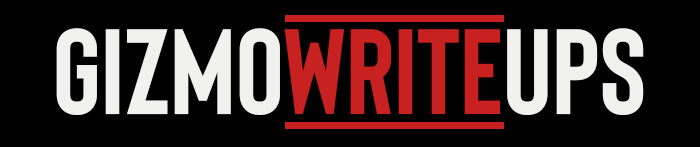Streaming has evolved from a hobby to a full-fledged profession for many, making quality equipment more important than ever. Whether you’re broadcasting gameplay, hosting interviews, or engaging your audience with vlogs, your webcam plays a critical role in how professional and polished your content appears.
While most laptops and desktops come with built-in cameras, these often fall short in delivering the clarity and detail required for an engaging stream. Choosing the right external webcam can dramatically upgrade your setup and viewer experience. Here’s an in-depth guide to help you select the best webcam for streaming.
1. Resolution and Frame Rate: The Core of Quality
The two key metrics to evaluate are resolution and frame rate. These determine the sharpness and smoothness of your video.
-
Resolution: Most webcams today offer 1080p (Full HD), which should be your baseline for a professional-looking stream. However, 4K webcams are becoming increasingly accessible and can future-proof your setup if you plan to scale your content or want the sharpest image possible. A higher resolution is especially important for full-screen video or when you’re showcasing detailed content.
-
Frame Rate: Frame rate, measured in frames per second (fps), affects how smooth your video looks. For standard talking-head streams, 30fps is acceptable, but if you’re gaming or moving around a lot, 60fps ensures your footage appears more lifelike and fluid, reducing blur during fast movements.
2. Autofocus and Low-Light Capabilities
Good lighting is a must for streaming, but even with ideal lighting, a webcam’s own capabilities can make a huge difference.
-
Autofocus: Essential for keeping your face sharp as you shift position or show objects to the camera. Poor autofocus can result in blurry or frustratingly delayed focusing, which can harm viewer engagement.
-
Low-Light Performance: Not every streamer has a full lighting rig. A webcam with solid low-light correction uses software and sensor technology to brighten your image while reducing noise, ensuring you still look your best even in imperfect lighting conditions.
3. Field of View (FOV): Framing the Perfect Shot
The field of view (FOV) determines how wide or narrow your video frame is.
-
Narrow FOV (60-70 degrees): Focuses closely on your face, offering a more intimate, distraction-free view.
-
Wide FOV (90 degrees and up): Captures more of your background, which is great if you want to include elements like a decorated backdrop, multiple people, or a larger workspace. Keep in mind, a wider FOV can sometimes distort edges, so consider what’s best for your typical framing.
4. Built-In Microphone: Useful but Limited
While serious streamers typically use an external microphone for superior sound quality, the webcam’s built-in mic can be a valuable backup. Look for features like:
-
Stereo Microphones: These pick up audio from both sides of the webcam, creating a more natural sound field.
-
Noise Reduction: Helps cut down ambient noise, such as keyboard clicks or background chatter, making your voice clearer.
However, if your goal is professional-grade audio, an external mic remains the gold standard.
5. Mounting and Adjustability: Placement Flexibility
A webcam that’s easy to position can save a lot of setup headaches.
-
Mounting Clips: Ensure it can securely attach to your monitor, laptop, or even the edge of a shelf.
-
Tripod Compatibility: Many webcams feature a standard ¼-inch thread for mounting on tripods, allowing you to fine-tune the angle and position, which is especially useful for multi-camera setups.
-
Pan and Tilt Options: Some webcams allow physical or software-controlled movement for precise framing, giving you more control without needing to adjust the entire mount.
6. Software Features: Enhancing Your Stream
Good software can elevate a basic webcam into a versatile streaming tool. Features worth looking for include:
-
Background Effects: Tools like background removal, blur, or virtual green screens are fantastic if you don’t have a professional backdrop.
-
Manual Controls: Adjusting exposure, white balance, saturation, and contrast manually lets you fine-tune your appearance, rather than relying on sometimes unreliable automatic settings.
-
Filters and Overlays: Some webcams offer fun or stylistic filters that can match your brand aesthetic.
Compatibility with OBS, Streamlabs, and other streaming platforms is also a major plus, making setup and scene switching more seamless.

7. Compatibility and Connectivity: Make Sure It Works
Most modern webcams are plug-and-play, connecting via USB, but double-checking compatibility saves headaches.
-
OS Compatibility: Ensure the webcam supports your operating system, whether that’s Windows, macOS, or Linux.
-
USB Version: While most webcams still use USB-A, some are moving toward USB-C for faster, more stable data transfer. If your computer only has certain ports, you may need an adapter.
8. Build Quality and Privacy Features
A webcam is a visible part of your setup, and durability matters if you’re setting it up and breaking it down frequently.
-
Sturdy Materials: Metal components or high-quality plastics offer better longevity.
-
Privacy Shutter: This simple but essential feature physically blocks the lens when the camera is not in use, ensuring your privacy and security.
9. Budget Considerations: Get the Best Bang for Your Buck
Your budget will inevitably guide your choice. Thankfully, the market offers good options across all price ranges. Entry-level webcams around $50–$70 often offer reliable 1080p video with decent autofocus.
Mid-range models ($100–$150) step up with better low-light performance, 60fps support, and superior build quality. Premium webcams above $200 provide advanced features like 4K resolution, HDR, and highly customizable software.
Top Webcam Picks for 2025
To save you time, here’s a shortlist of highly recommended webcams for streaming:
-
Logitech StreamCam: 1080p at 60fps, superb autofocus, and excellent software—ideal for most streamers.
-
Razer Kiyo Pro Ultra: Outstanding low-light performance, 1080p/60fps, and a wide-angle lens make it perfect for gaming streams.
-
Elgato Facecam Pro: Focuses on delivering uncompressed 4K video at 60fps with detailed manual controls.
-
Anker PowerConf C300: Great AI framing, 1080p video, and smart low-light adjustments at a mid-range price.
Final Thoughts
Choosing the best webcam for streaming is about balancing your needs, budget, and growth plans. If you’re new to streaming, start with a solid 1080p model with reliable autofocus and decent low-light performance.
As you grow your channel, you might want to invest in higher-end features like 4K resolution, advanced software integration, or multiple mounting options to fine-tune your stream’s look and feel. Whichever route you choose, investing in a good webcam ensures you put your best face forward—literally and figuratively.