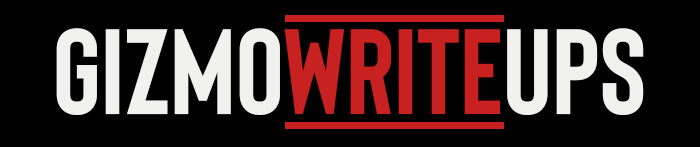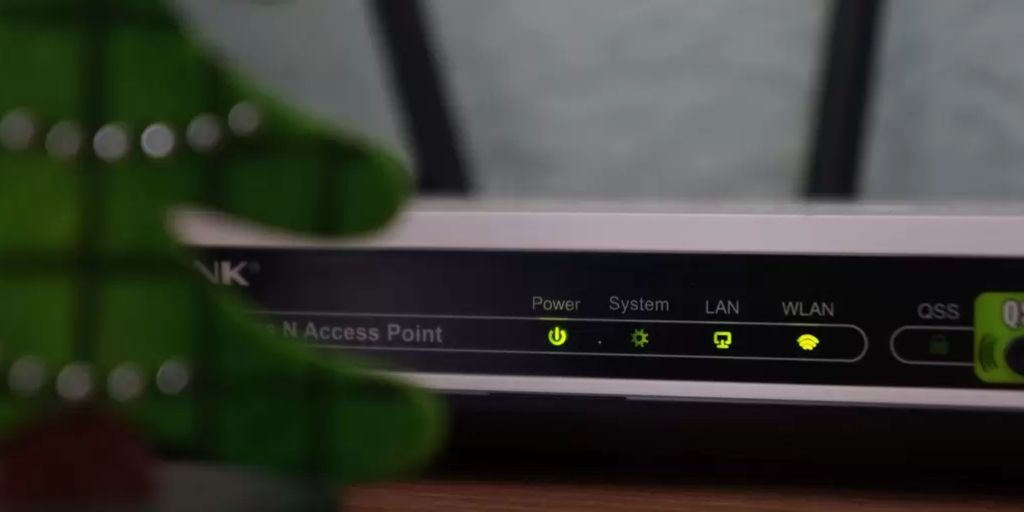Few things are more frustrating than a weak or unreliable WiFi signal, especially in a world where we rely on wireless connections for everything from remote work and streaming to gaming and smart home management. Dead zones, buffering, and slow downloads can turn simple online tasks into exercises in patience.
The good news? There are plenty of ways to improve your home WiFi signal without needing to be a tech expert. This guide explores practical tips and tools to enhance your network’s strength and reliability, so you can stay connected wherever you are in your home.
1. Position Your Router Strategically
Your WiFi signal is only as strong as its source, so the placement of your router matters more than you might think. Here’s what to keep in mind:
-
Central Location: Place your router in the center of your home to distribute the signal evenly in all directions.
-
Elevated Position: Set the router on a shelf or mount it on a wall. WiFi signals tend to spread downward, so a higher position often results in better coverage.
-
Avoid Obstacles: Keep your router away from thick walls, metal objects, and large appliances, all of which can block or weaken signals.
2. Update Your Router’s Firmware
Router manufacturers regularly release firmware updates that improve performance, patch security vulnerabilities, and fix bugs. Check your router’s admin interface (usually accessed through a web browser) to see if an update is available. Keeping firmware current ensures you’re getting the best possible performance from your device.
3. Upgrade Your Equipment
If your router is several years old, it might not be up to the task of supporting today’s high-speed internet and numerous connected devices. Consider upgrading to a modern router that supports:
-
WiFi 6 (802.11ax): The latest standard offers better performance, greater range, and improved capacity for multiple devices.
-
Dual-Band or Tri-Band Routers: These routers can distribute traffic across multiple frequency bands (2.4GHz and 5GHz), reducing congestion and improving speeds.
4. Change the Channel or Frequency Band
WiFi routers broadcast on channels within the 2.4GHz and 5GHz bands. If too many devices in your area are using the same channel, interference can slow your connection. Use your router’s settings to switch to a less crowded channel. Many modern routers do this automatically, but manual adjustments can still make a difference in some cases.
5. Add WiFi Extenders or Mesh Systems
If your home has dead zones where the signal is weak or nonexistent, adding extra hardware can help:
-
WiFi Extenders/Repeaters: These devices boost your existing signal by rebroadcasting it to hard-to-reach areas.
-
Mesh WiFi Systems: A mesh system uses multiple nodes to create a seamless network that blankets your entire home in WiFi coverage. Mesh systems like Google Nest WiFi, Eero, and Orbi are easy to set up and manage.
6. Limit Interference from Other Devices
Other electronic devices can interfere with your WiFi signal, especially those that use similar frequencies. Common culprits include:
-
Microwaves
-
Cordless Phones
-
Baby Monitors
-
Bluetooth Devices
Try moving these devices away from your router or using the 5GHz band, which is less prone to interference than 2.4GHz.
7. Secure Your Network
An unsecured network isn’t just a security risk—it can also slow down your connection if unauthorized users are tapping into your bandwidth. Make sure your WiFi is protected with:
-
WPA3 (or at least WPA2) Encryption
-
A Strong, Unique Password
Regularly check for unfamiliar devices connected to your network and remove any you don’t recognize.
8. Optimize for Streaming and Gaming
Certain activities like streaming video and online gaming require high bandwidth and low latency. Many routers have Quality of Service (QoS) settings that allow you to prioritize traffic for specific devices or applications. Enabling QoS ensures your Netflix stream doesn’t buffer just because someone else in the house starts a large download.

9. Consider Wired Connections Where Possible
WiFi is convenient, but nothing beats the stability of a wired Ethernet connection. For devices that don’t need to be mobile—like desktop computers, gaming consoles, and smart TVs—plugging them in directly can free up wireless bandwidth and improve reliability.
10. Use Powerline Adapters
If running Ethernet cables isn’t practical, powerline adapters are a great alternative. These devices use your home’s electrical wiring to extend your network, providing a wired-like connection without the hassle of running long cables through walls or floors.
11. Restart Your Equipment Regularly
It might sound basic, but simply restarting your router can solve many connectivity issues. Some routers even allow you to schedule automatic reboots during off-peak hours to keep things running smoothly.
12. Monitor Your Network’s Performance
Use network monitoring apps and tools to keep an eye on your WiFi performance. Apps like WiFi Analyzer (Android) or AirPort Utility (iOS) can help you visualize signal strength and identify weak spots. Regular monitoring lets you troubleshoot issues before they become serious problems.
Conclusion
Improving your home WiFi signal doesn’t always require a complete overhaul of your setup. By strategically placing your router, making a few tweaks to settings, and adding supplemental devices when needed, you can significantly boost your network’s speed, reliability, and coverage.
Whether you live in a small apartment or a sprawling house, a stronger WiFi signal ensures a smoother, more enjoyable online experience—no more dropped Zoom calls or buffering videos. With these practical tips, you’re well on your way to mastering your home network.